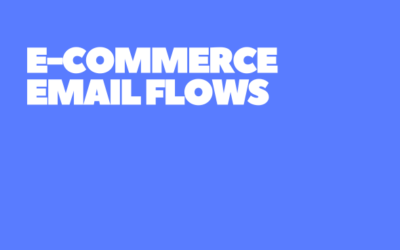How to Fix Unassigned Traffic in GA4?
Navigating the intricacies of Google Analytics 4 (GA4) can be a challenging yet rewarding journey for SEO professionals and digital marketers. One particular aspect that often causes confusion and concern is the occurrence of “unassigned traffic” in reports. This mysterious category, appearing in the Acquisition report, can obscure the clarity of data analysis, making it challenging to understand and optimize your website’s traffic sources fully. But what exactly is unassigned traffic, and why does it appear in GA4? More importantly, how can you address and prevent it to ensure more accurate reporting and effective SEO strategies?
This article delves deep into the world of unassigned traffic in GA4. We begin by exploring what unassigned traffic is and how GA4 classifies user acquisition and traffic. This understanding is crucial for grasping why unassigned traffic occurs in the Acquisition report. We then delve into the reasons behind its occurrence, shedding light on the potential gaps or misconfigurations in tracking that can lead to this issue. Finally, we provide practical and effective strategies for preventing unassigned traffic in GA4, enabling you to achieve more accurate and insightful analytics for your SEO and marketing efforts.
1-) What is Unassigned Traffic?
Unassigned traffic in Google Analytics 4 (GA4) refers to website visits where the source of the traffic cannot be determined or is not categorized correctly. In your GA4 reports, you might notice a segment of your traffic labeled as ‘unassigned’ under various dimensions, such as traffic source, medium, or campaign. This categorization means that GA4 could not attribute these user sessions to a specific source or channel.
Unassigned traffic can arise from a variety of factors. It may be due to users visiting your site directly by typing your URL into their browser, using bookmarks, or from untagged links in emails or offline documents. It can also occur when referral data is lost as users move between websites, especially when transitioning from a secure (HTTPS) site to a non-secure (HTTP) site. Additionally, privacy settings and blockers that users may have enabled can prevent the referral information from being passed to your website, leading to unassigned categorization.
 Understanding unassigned traffic is the first step in addressing it. By identifying the sources of unassigned traffic and the reasons behind its occurrence, you can begin to reduce its impact on your data and gain a more transparent, more complete picture of your website’s traffic sources.
Understanding unassigned traffic is the first step in addressing it. By identifying the sources of unassigned traffic and the reasons behind its occurrence, you can begin to reduce its impact on your data and gain a more transparent, more complete picture of your website’s traffic sources.
2-) How GA4 Classifies User Acquisition and Traffic?
Google Analytics 4 classifies user acquisition and traffic based on various dimensions, including source, medium, campaign, and channel. These classifications are crucial for understanding how users find and interact with your website, allowing for targeted marketing and SEO strategies. Here are the default channel groups defined by Google Analytics 4:
- Affiliates
- Cross-network
- Direct
- Display
- Direct
- Organic Search
- Organic Shopping
- Organic Social
- Organic Video
- Paid Other
- Paid Search
- Paid Shopping
- Paid Social
- Paid Video
- Referral
- SMS
In GA4, ‘source’ refers to the origin of your traffic, such as a search engine (e.g., Google), a social media platform (e.g., Facebook), or a specific website that links to your site. ‘Medium’ describes the general category of the source, such as organic search, social, referral, or email. ‘Campaign’ is used to track the performance of marketing campaigns and is typically identified by parameters added to URLs.
GA4 also uses the concept of ‘channels,’ which are groupings of traffic sources and mediums that provide a high-level view of your acquisition data. Common channels include Organic Search, Direct, Social, Email, Referral, and Paid Search. These channels help you quickly understand the major ways users are coming to your site and how these channels contribute to conversions and engagement.
To exemplify, Google groups all these sources and mediums under “Organic” because of their defined “medium”:
- google / organic
- bing / organic
- yahoo / organic
The accurate classification of user acquisition and traffic in GA4 relies heavily on proper tagging and configuration. When links are correctly tagged with UTM parameters, GA4 can effectively categorize traffic, providing detailed insights into the performance of different sources and campaigns. However, if tagging is missing, incorrect, or inconsistent, it can lead to misclassification or, in some cases, unassigned traffic.
 Understanding how GA4 classifies user acquisition and traffic is essential for accurate analytics. It allows for precise tracking of user journeys and the effectiveness of different marketing channels, informing data-driven decisions for SEO and marketing optimization.
Understanding how GA4 classifies user acquisition and traffic is essential for accurate analytics. It allows for precise tracking of user journeys and the effectiveness of different marketing channels, informing data-driven decisions for SEO and marketing optimization.
3-) Why Unassigned Traffic Occurs in the Acquisition Report?
Unassigned traffic occurs in the Acquisition report of GA4 for several reasons, most of which are related to gaps or issues in data collection and configuration. Identifying these reasons is key to resolving the problem and ensuring more accurate and helpful analytics.
One common cause of unassigned traffic is improper or missing UTM parameters. UTMs are tags added to URLs to track the source, medium, and campaign of traffic. When these tags are missing or incorrectly set up, GA4 may be unable to attribute traffic to specific sources or campaigns, resulting in it being labeled as unassigned.
Another reason for unassigned traffic is link shorteners or redirects that strip away referral data. When a user clicks on a shortened or redirected link, the referral information can be lost, preventing GA4 from identifying the traffic source. Similarly, if a user moves from a secure (HTTPS) website to a non-secure (HTTP) website, the referral data may not be passed along, leading to unassigned categorization.
Privacy settings and browser restrictions can also contribute to unassigned traffic. Some users employ ad blockers or privacy extensions that can block the passing of referral information. Additionally, browsers with strict privacy settings may prevent collecting certain types of referral data.
Lastly, direct traffic, where users enter your website URL directly into their browser or use a bookmark, is often categorized as unassigned in the absence of any referral information. While it’s normal to have some direct traffic, a high volume of unassigned traffic from this source may indicate issues with data tracking or collection.
Understanding why unassigned traffic occurs in the Acquisition report is vital for taking steps to minimize it. By addressing the underlying causes, you can improve the accuracy of your traffic source data, leading to more informed and effective SEO and marketing strategies.
4-) How to Prevent Unassigned Traffic in GA4?
Preventing unassigned traffic in GA4 involves a proactive approach to ensure proper configuration, tagging, and data collection. By addressing the common causes of unassigned traffic, you can significantly reduce its occurrence and enhance the accuracy of your analytics.
- Firstly, ensure that all your marketing links are correctly tagged with UTM parameters. This includes email links, social media posts, digital ads, and other marketing channels. Use a consistent structure for your UTM tags to accurately track the source, medium, and campaign of your traffic.
- When using link shorteners or redirects, choose options that preserve the original UTM parameters and referral data. Test your shortened or redirected links to confirm that referral information is being passed correctly to GA4.
- Use system-defined traffic sources and mediums wherever possible.
- Use auto-tagging to tag URLs
- Consider implementing first-party tracking solutions if privacy settings and browser restrictions are causing significant unassigned traffic. First-party cookies are more likely to be accepted by browsers and can provide more reliable tracking data.
- Use the standard implementation of GA4 to avoid unassigned traffic.
- Monitor your GA4 reports regularly to identify any unusual spikes in unassigned traffic. Investigate these anomalies to determine their cause and take corrective action as needed.
- Lastly, regularly review and update your GA4 configuration to ensure it aligns with your current marketing strategies and website structure. This includes checking your data streams, domain settings, and any filters or custom configurations you have in place.
By taking these steps to prevent unassigned traffic in GA4, you can achieve more accurate and actionable analytics, providing a solid foundation for your SEO and digital marketing decisions.