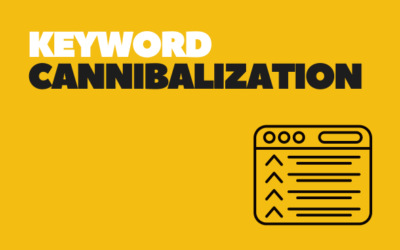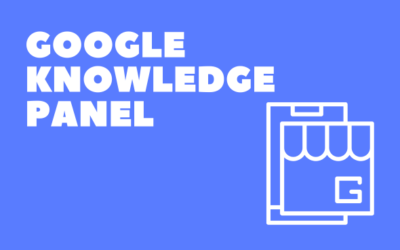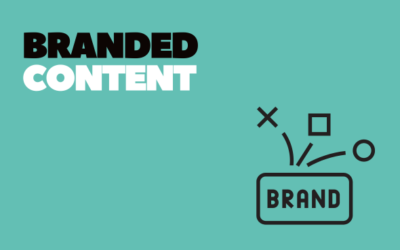How to Use Google Advanced Search Operators?
In the vast and ever-expanding universe of the internet, finding specific information can sometimes feel like searching for a needle in a haystack. This is where Google Advanced Search comes into play, a powerful tool that can significantly refine your search process. Understanding and utilizing Google Advanced Search is invaluable for anyone keen on enhancing their SEO visibility and traffic activities.
Advanced Search goes beyond the basic search bar, offering a more nuanced and precise way to sift through the billions of web pages indexed by Google. Whether you’re a researcher, digital marketer, SEO professional, or just someone looking for specific information, mastering Google Advanced Search can save you time and provide more relevant results.
In this comprehensive guide, we’ll explore the nuances of Google Advanced Search, including its definition, how to perform an advanced search, the use of advanced search operators, and specific tactics to find particular sites and texts. This guide aims to empower you with the skills to harness the full potential of Google’s search capabilities, turning you into a proficient searcher who can quickly locate the exact information needed.
What Is Google Advanced Search?
Google Advanced Search is a feature offered by Google that allows users to conduct precise searches. This tool provides various filters and advanced options, enabling users to narrow down search results based on parameters like language, region, last update, site or domain, and even specific phrases or words.
Advanced Search is particularly useful when dealing with broad topics that return too many results or when searching for highly specific information. This tool allows users to filter out irrelevant information and focus on content that precisely matches their search criteria.
For SEO professionals and digital marketers, Google Advanced Search can be a goldmine for keyword research, competitive analysis, and discovering content ideas. It allows for a deeper understanding of how certain types of content are indexed and displayed by Google, which can be instrumental in developing SEO strategies.
Google Advanced Search is accessible either by navigating directly to the Advanced Search page or by utilizing advanced search operators directly in the Google search bar. Both methods offer a way to construct more detailed and targeted search queries, leading to more accurate and useful results.
How to Do an Advanced Search on Google?
Performing an advanced search on Google is straightforward. Users can either use the Advanced Search page or input advanced search operators directly into the search bar. To use the Advanced Search page, simply navigate to it and fill in the various fields based on your search needs. These fields include options for exact words or phrases, excluding words, languages, regions, last update, site or domain, and file type, among others.
For example, if you’re looking for recent articles on a specific topic from a particular website, you can enter the relevant keywords, specify the site or domain, and filter results by date. Once you’ve filled in the necessary fields, click ‘Advanced Search’ to view your results.
Alternatively, you can use advanced search operators in the Google search bar. These operators are special commands that you can combine with your keywords to refine your search. This method is quicker for those familiar with the operators and allows for more flexibility in constructing search queries.
Using Advanced Search effectively requires a clear understanding of what you’re looking for and how best to use the available filters and operators to find it. It’s a skill that improves with practice and can significantly enhance your ability to find precise information quickly.
What Are Google Advanced Search Operators?
Google Advanced Search Operators are special commands that can be used in the search bar to refine search results. These operators enable users to conduct searches with specific parameters, making the search process much more targeted and efficient.
Most Common Advanced Search Operators:
- ” ” (Quotation Marks): Used for exact match searches. Placing a phrase within quotation marks will return results that include that exact phrase.
- site:: This operator allows you to search within a specific website or domain. For example, site:example.com will only show results from ‘example.com’.
- – (Minus Sign): Used to exclude certain words from your search. For instance, apple -fruit will return results about Apple (the company) and exclude results about the fruit.
- filetype:: This is useful when looking for specific file types, such as PDFs, DOCX, or PPT. For example, filetype:pdf.
- related: This operator is useful to find sites related to a given domain. (site:semrush.com)
- site:: This operator is incredibly useful for searching within a specific website or domain. For example, site:nytimes.com will yield results only from the New York Times website. It’s particularly handy for researching content on a competitor’s site or finding information from a trusted source.
- inurl:: If you’re looking for pages with certain words in their URLs, the inurl: operator can help. For instance, inurl:blog will show pages that have the word “blog” in their URL. This operator is useful for finding specific types of pages, like blogs or product pages.
- intitle:: For finding pages with certain words in their title tags, use intitle:. For instance, “intitle:review” will return pages that have “review” in their title. This is useful when looking for articles, blog posts, or product reviews.
- cache:: To see Google’s cached version of a site, which is helpful to view the most recent indexed version, use cache: followed by the URL.
- intext:: To find pages where certain text appears, use intext:. For example, “intext:global warming” will return pages where the phrase “global warming” appears in the content. This can be particularly useful for finding pages that discuss specific topics or contain certain references.
- allintitle: To find pages with multiple words in the title tag. ()
- AROUND(X): This lesser-known operator is useful for finding pages where two words or phrases appear close to each other. For example, “global AROUND(5) warming” will find pages where “global” and “warming” are within five words of each other.
- allintext:: If you want to find pages where multiple terms all appear in the text, use allintext:. For instance, “allintext: renewable energy solar wind” will return pages that contain all these terms.
- loc: This operator helps you to find results from a given area. (loc:”ohio” apple)
- source: To find results from a particular source, use this operator. (“apple source:businessinsider”)
- inanchor: It searches for pages with backlinks containing specific anchor text. (inanchor:apple)
By mastering these operators, you can significantly refine your search process. They are particularly beneficial for researchers, SEO professionals, or anyone seeking to find content that mentions specific phrases or terms, providing a more streamlined and efficient way to sift through the vast amount of information available online.
Advanced search operators can be combined to create highly specific search queries. However, it’s important to use them judiciously to avoid overly narrowing down your results, which can sometimes lead to missing out on relevant information.