How to Set Up Google Ads Enhanced Conversions
A crucial aspect of leveraging Google Ads effectively is understanding and implementing “Enhanced Conversions”. This feature represents a significant advancement in conversion tracking, offering deeper insights and improved accuracy in measuring the effectiveness of ad campaigns. Whether you’re a seasoned marketer or new to Google Ads, mastering Enhanced Conversions can significantly impact your campaign’s performance. This guide is designed to demystify Enhanced Conversions in Google Ads, explaining its workings and importance and providing a step-by-step process for setting it up using Google Tag Manager. Dive in to unlock the potential of Enhanced Conversions and elevate your digital advertising strategy to new heights.
What are Enhanced Conversions in Google Ads?
Enhanced Conversions in Google Ads are a powerful feature designed to improve the accuracy and comprehensiveness of conversion tracking. Traditional conversion tracking methods rely on cookies, which can be limited by user privacy settings and cross-device usage. Enhanced Conversions supplement this data by using first-party conversion data, like email addresses or phone numbers, provided by users during their interaction with your website (e.g., making a purchase or signing up for a newsletter).
This feature works by securely hashing and sending user-provided data to Google Ads, where it’s matched with users’ Google accounts. This match allows a more accurate and complete view of how users interact with your ads across different devices and browsers. Enhanced Conversions help to understand your ad campaigns’ true impact, leading to more informed decisions and optimized ad spending.
Implementing Enhanced Conversions requires adherence to privacy regulations and user consent for data collection. It’s a tool that respects user privacy while providing valuable insights for advertisers, making it a win-win for both parties. By leveraging Enhanced Conversions, advertisers can bridge the gap in data that occurs due to reliance solely on cookies, thereby gaining a more accurate picture of their campaign performance.
How Enhanced Conversions Work in Google Ads?
Enhanced Conversions in Google Ads work by utilizing additional user-provided data to supplement traditional cookie-based tracking. When a user completes a conversion action on your website (like a purchase), they often provide personal information such as an email address, phone number, or home address. Enhanced Conversions use this data to improve the accuracy of conversion tracking.
Here’s how it works: The user-provided data is collected and hashed on your website. This hashed data is then sent to Google Ads, where it is matched with signed-in Google users. This process enhances the ability to attribute conversions to specific ads and campaigns, even when cookies are unavailable or the user switches devices.
Hashed data ensures user privacy and security, converting personal information into a unique, encrypted code that cannot be reverse-engineered. Google uses this hashed data only for matching purposes and respects users’ privacy preferences.
Enhanced Conversions provide a more precise and complete view of the customer journey. This includes understanding cross-device conversions and better-attributing conversions to the correct campaign or ad group. As a result, advertisers can make more informed decisions about their ad strategies and improve the return on investment (ROI) of their campaigns.
Why are the Enhanced Conversions Feature Necessary?
For several reasons, the Enhanced Conversions feature in Google Ads is becoming increasingly necessary in digital advertising. With the growing concerns around user privacy and the gradual phasing out of third-party cookies, traditional conversion tracking methods are becoming less reliable. Enhanced Conversions addresses these challenges by relying on first-party data, which is more privacy-compliant and reliable.
First-party data provides a more accurate representation of user interactions and conversions. This is crucial in a multi-device world where users often switch between devices and browsers. Enhanced Conversions help in tracking these cross-device conversions more effectively, ensuring that advertisers have a complete view of how their ads drive conversions.
Moreover, Enhanced Conversions play a vital role in optimizing ad campaigns. With more accurate conversion data, advertisers can fine-tune their targeting, bidding, and ad creatives to reach potential customers better. This leads to improved campaign performance, higher conversion rates, and a better advertising budget allocation.
In summary, the Enhanced Conversions feature is essential for advertisers who want to stay ahead in a rapidly evolving digital landscape. It offers a solution that respects user privacy while providing the detailed insights needed to drive successful advertising campaigns.
How to Set Up Enhanced Conversions Using Google Tag Manager?
Setting up Enhanced Conversions using Google Tag Manager (GTM) is a straightforward process that enhances the accuracy of your conversion tracking in Google Ads. Here’s a step-by-step guide:
Enable Enhanced Conversions in Google Ads: First, go to the ‘Conversions’ section in Google Ads and select the conversion action you want to enhance. Click on “Settings’ and enable “Enhanced Conversions”.
Create Enhanced Conversion: Click on “Conversions” under “Tools and settings” in the menu and then create a “New Conversion Action” blue button with “Website” tab.
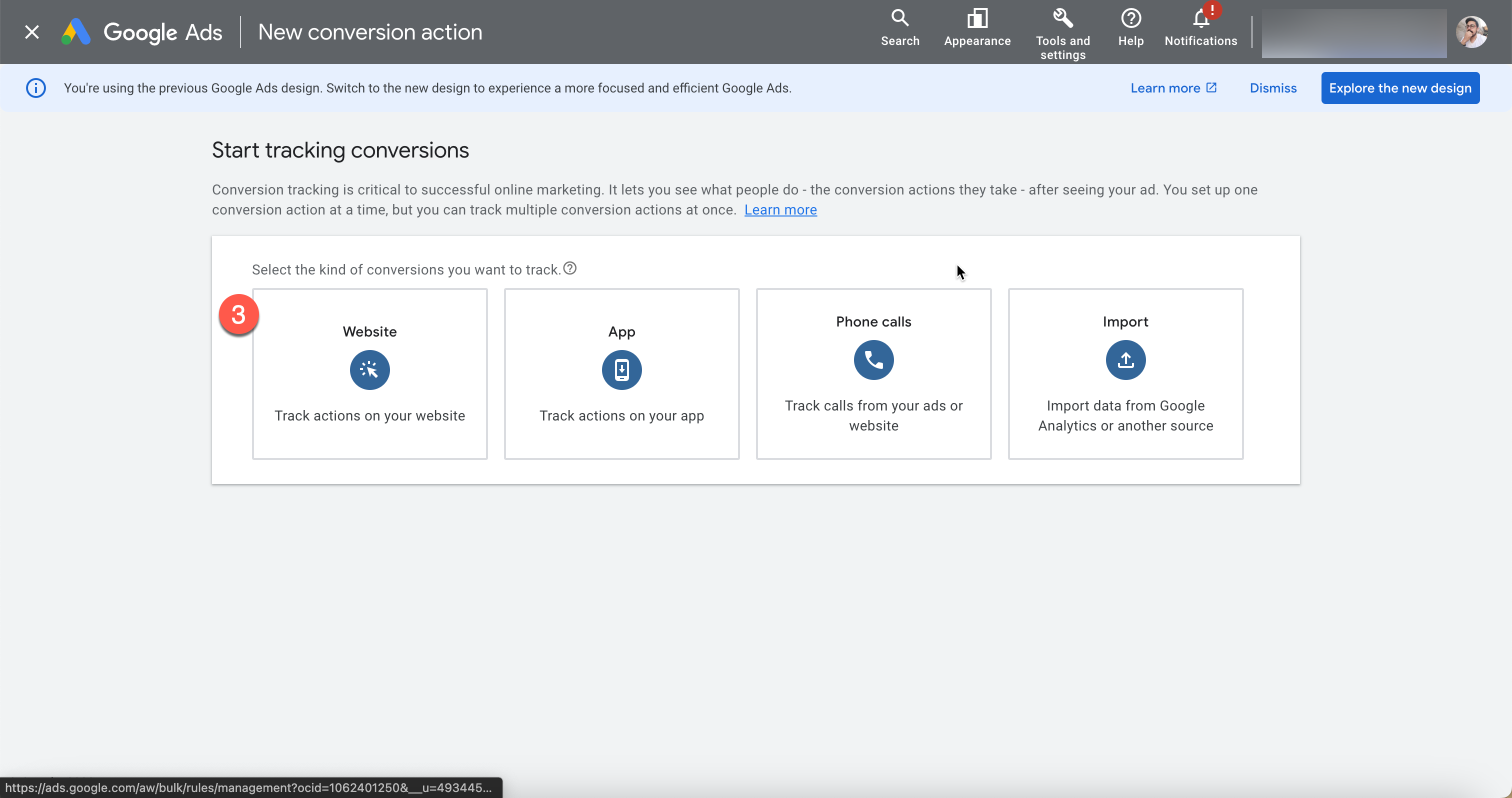 Create Conversion Action Manually Using Code: In this step, choose “Create Conversion Action Manually Using Code” to get the required conversion ID and label data.
Create Conversion Action Manually Using Code: In this step, choose “Create Conversion Action Manually Using Code” to get the required conversion ID and label data.
 Modify Your Conversion: Here, you should select your conversion action category (purchase, lead form, contact, etc.) and add a name for your conversion.
Modify Your Conversion: Here, you should select your conversion action category (purchase, lead form, contact, etc.) and add a name for your conversion.
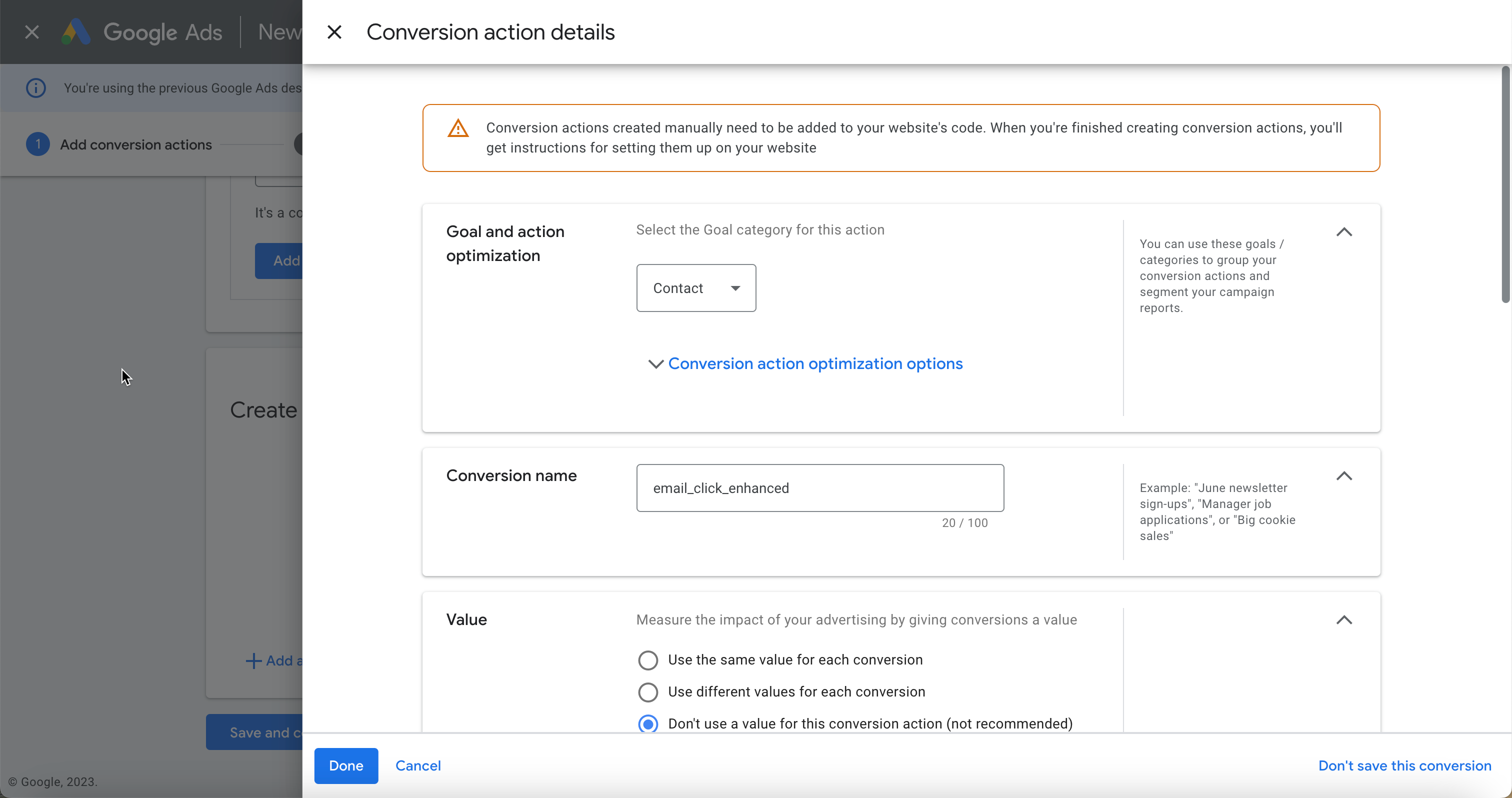
Get Conversion ID & Conversion Label: As you can see on this screen, you’ll get your conversion ID and label data, which you’ll need in Google Tag Manager while setting up conversion action.
 Publish Changes in GTM: Once you’ve got all conversion data, sign in to your GTM account and create a new Google Ads Conversion Tracking tag and add your conversion trigger.
Publish Changes in GTM: Once you’ve got all conversion data, sign in to your GTM account and create a new Google Ads Conversion Tracking tag and add your conversion trigger.
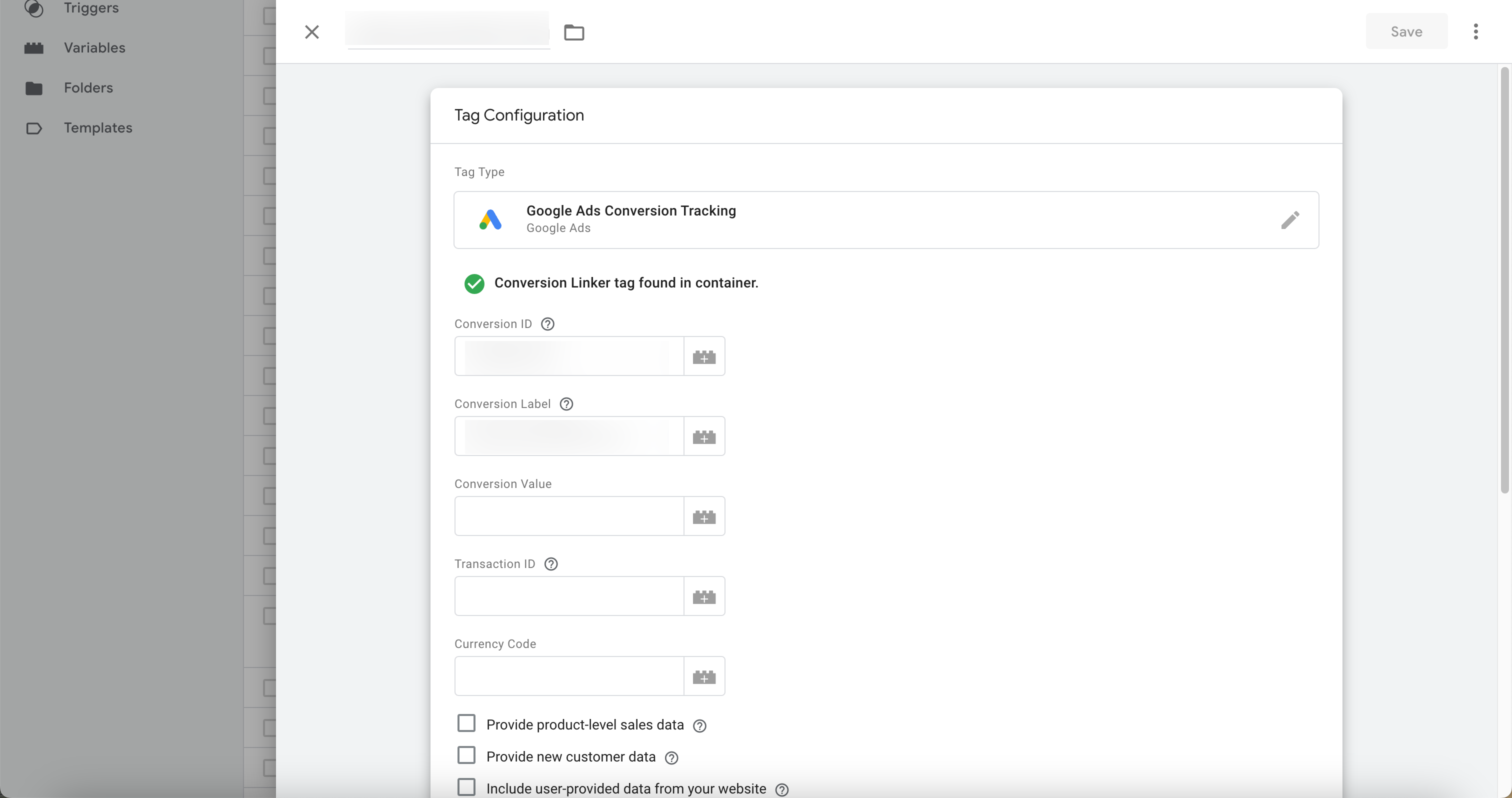
By following these steps, you can effectively set up Enhanced Conversions using Google Tag Manager, leading to more accurate and insightful conversion tracking in your Google Ads campaigns.